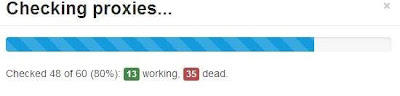How to configure Google Chrome proxy settings
1 - Click the menu Tools | Options | Under the hood on Google Chrome, then click Change
proxy settings. You can also click the Windows Start menu| Control Panel | Internet Options.
2 - Click LAN settings button in Internet Properties window.
3 - Check the option "Use a proxy server for your LAN", then enter your proxy settings.
4 - Click OK button to close the Options dialog.
Set a proxy in Google Chrome separately and not using Internet Explorer settings
Some times, you want to use proxy to connect internet on Google Chrome but directly
connect on Internet Explorer. In this section, I will tell you how to set a proxy in Google
Chrome separately and not using Internet Explorer settings:
Right click on the Chrome icon on your Windows desktop and select Properties | Shortcut.
In the Target field, add the following for enabling a proxy separately in Google Chrome:
--proxy-server=hostort - Click OK to apply the settings.
Similarly, for Google Chrome in Linux right click on the desktop icon, click on Properties,
then add the line --proxy-server=hostort in the Command field
How to setup proxy in Internet Explorer
--------------------------------------
1 - First of all you will need proxy servers (proxys) for your Internet Browser
2 - Now you will need to start Internet Explorer. Click on Tools and select Internet Options
3 - Move to the Connections tab. At the bottom of the window in the Local Area Network
(LAN) settings section click on the LAN Settings
4 - First of all check the box labeled Use a proxy server and after click on Advanced
5 - Type your proxy servers IP address under Proxy address to use and proxy port under Port
Check the box labeled Use the same proxy server for all protocols Click OK button
Now you have successfully setup proxy for your Internet Explorer.
Setting up Opera to use proxy
-------------------------------------
Proxy servers collect information from the Internet and store it locally until you view it.
In order to work correctly, and in some cases to allow Internet access at all, proxy
servers must be properly set up. This applies to all programs that use such servers.
Proxy server settings are found in Tools > Preferences > Advanced > Network
(Mac: Opera > Preferences > Advanced > Network). Click the "Proxy servers"
button to open the proxy settings dialog.
Tick the checkboxes for the protocols you want to use a proxy for and enter the proxy
server hostname or IP address in the text field to the right of the protocol name
(HTTP, HTTPS...). To the right of the protocols there is a box available for the port number.
How to setup proxy in safari
---------------------------
1 - Open your safari browser and click on gear icon located at right top corner of your
screen. Click on “Preferences…”
2 - In “preference” window click on “Advanced” menu. In this advanced menu window
we can find a row labeled as “Proxies:”, click on “Change Settings…”.
3 - On clicking “Change Settings…”, another pop window will appear on your screen
labeled as “Internet Properties”. In this window click on “LAN Settings”.
4 - On clicking “LAN Settings”, another window will appear on your screen labeled as
“Local Area Network (LAN) Settings”, as shown in below image. In this window click on
the box provided in Proxy Server block as highlighted.
5 - On clicking this, “Address” and Port rows will be enabled. Enter both Address
and Port and click on "OK". These settings will not be applicable for dial up connections.
These settings will be saved after your confirmation and close all windows including browser.
Restart your browser to activate this settings
How to setup proxy in Firefox
----------------------------
1 - start Firefox. Click on Tools and select Options
2 - Click on the Advanced
3 - Select Network tab and click on Settings
4 - Click on the radio button Manual proxy configuration
5 - Type your proxy servers IP address in HTTP Proxy field and proxy port in Port
6 - Click the box Use this proxy server for all protocols and finally click OK
Now you have successfully setup proxy for your browser
Download Indonesia proxy list as raw text format
Download Singapore proxy list as raw text format
Download USA proxy list as raw text format